Installing Junos OS on SRX Series Devices From the Boot Loader Using a TFTP Server
You can install the Junos OS using the Trivial File Transfer Protocol (TFTP) method. The device is shipped with the Junos OS loaded on the primary boot device. During the Junos OS installation from the loader, the device retrieves the Junos OS package from a TFTP server. The internal media is then formatted, and the Junos OS image is installed.
From the loader installation, you can:
- Install the Junos OS on the device for the first time.
- Recover the system from a file system corruption.
Note: Installation from a TFTP server can only be performed using the first onboard Ethernet interface.
Installation from the loader-over-TFTP method does not work reliably over slow speeds or large latency networks.
Before you begin, verify that:
- You have access to the TFTP server with the Junos OS package to be installed.
- That the TFTP server supports BOOTP or DHCP. If the TFTP server does not support BOOTP or DHCP, you must set the environment variables before performing the installation from the TFTP server.
- Functional network connectivity exists between the device and the TFTP server over the first onboard Ethernet interface.
To install the Junos OS image on the internal media of the device:
- To access the U-boot prompt, use the console connection to connect to the device.
- Reboot the device.
The following messages appear:
Clearing DRAM........ done BIST check passed. Net: pic init done (err = 0)octeth0 POST PassedAfter this message appears, you see the following prompt:
Press SPACE to abort autoboot in 3 seconds - Press the space bar to stop the autoboot process.
The => U-boot prompt appears.
- From the U-boot prompt, configure the environment variables listed in Table.
Table 1: Environment Variables Settings
Environment Variables
Description
gatewayip
IP address of the gateway device
ipaddr
IP address of the SRX Series device
netmask
network mask
serverip
IP address of the TFTP server
This example shows you how to configure the environment variables:
Clearing DRAM........ doneBIST check passed.Net: pic init done (err = 0)octeth0POST PassedPress SPACE to abort autoboot in 3 seconds=>=> setenv ipaddr 10.157.70.170=> setenv netmask 255.255.255.0=> setenv gatewayip 10.157.64.1=> setenv serverip 10.157.60.1=> saveenv - Reboot the system using the reset command.
- To access the loader prompt, enter use the console connection to connect to the device.
- Reboot the device.
The following message appears:
Loading /boot/defaults/loader.conf
After this message appears, you see the following prompt:
Hit [Enter] to boot immediately, or space bar for command prompt.
- Press the space bar to access the loader prompt.
The loader> prompt appears. Enter:
loader> install tftp://10.77.25.12/junos-srxsme-10.0R2-domestic.tgzNote: The URL path is relative to the TFTP server’s TFTP root directory, where the URL is tftp://tftp-server-ipaddress/package.
When this command is executed:
- The Junos OS package is downloaded from the TFTP server.
- The internal media on the system is formatted.
- The Junos OS package is installed on the internal media.
After Junos OS is installed, the device boots from the internal media. Once the system boots up with Junos OS Release 10.0 or later, you should upgrade the U-boot and boot loader immediately.
Caution: When you install Junos OS using the loader-over-TFTP method, the media is formatted. The process attempts to save the current configuration. We recommend that you back up all important information on the device before using this process.


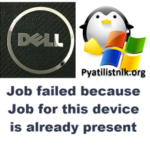
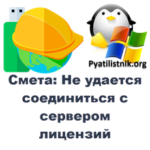



thanks
very good post