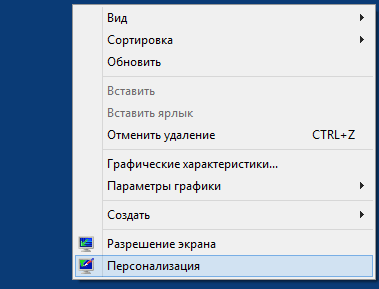Добрый день! Уважаемые читатели и гости IT блога Pyatilistnik.org. Используя предыдущие статьи (Как узнать WWN (World Wide Name) в Vmware ESXI через VMware vSphere Client, Как узнать WWN (World Wide Name) в Vmware ESXI через VMware Web Client, Как узнать все WWN (World Wide Name) в Vmware ESXI с помощью скрипта в VMware vSphere PowerCLI, где я получил WWN хостов в VMware необходимо прописать Initiator Groups на NetApp. Я расскажу, что из себя представляют Initiator Groups и многое другое.
Добрый день! Уважаемые читатели и гости IT блога Pyatilistnik.org. Используя предыдущие статьи (Как узнать WWN (World Wide Name) в Vmware ESXI через VMware vSphere Client, Как узнать WWN (World Wide Name) в Vmware ESXI через VMware Web Client, Как узнать все WWN (World Wide Name) в Vmware ESXI с помощью скрипта в VMware vSphere PowerCLI, где я получил WWN хостов в VMware необходимо прописать Initiator Groups на NetApp. Я расскажу, что из себя представляют Initiator Groups и многое другое. NetApp Добрый день! Уважаемые читатели и гости IT блога Pyatilistnik.org. Используя предыдущие статьи (Как узнать WWN (World Wide Name) в Vmware ESXI через VMware vSphere Client, Как узнать WWN (World Wide Name) в Vmware ESXI через VMware Web Client, Как узнать все WWN (World Wide Name) в Vmware ESXI с помощью скрипта в VMware vSphere PowerCLI, где я получил WWN хостов в VMware необходимо прописать Initiator Groups на NetApp. Я расскажу, что из себя представляют Initiator Groups и многое другое.
Добрый день! Уважаемые читатели и гости IT блога Pyatilistnik.org. Используя предыдущие статьи (Как узнать WWN (World Wide Name) в Vmware ESXI через VMware vSphere Client, Как узнать WWN (World Wide Name) в Vmware ESXI через VMware Web Client, Как узнать все WWN (World Wide Name) в Vmware ESXI с помощью скрипта в VMware vSphere PowerCLI, где я получил WWN хостов в VMware необходимо прописать Initiator Groups на NetApp. Я расскажу, что из себя представляют Initiator Groups и многое другое.
 Добрый день! Уважаемые читатели и гости IT блога Pyatilistnik.org. Используя предыдущие статьи (Как узнать WWN (World Wide Name) в Vmware ESXI через VMware vSphere Client, Как узнать WWN (World Wide Name) в Vmware ESXI через VMware Web Client, Как узнать все WWN (World Wide Name) в Vmware ESXI с помощью скрипта в VMware vSphere PowerCLI, где я получил WWN хостов в VMware необходимо прописать Initiator Groups на NetApp. Я расскажу, что из себя представляют Initiator Groups и многое другое.
Добрый день! Уважаемые читатели и гости IT блога Pyatilistnik.org. Используя предыдущие статьи (Как узнать WWN (World Wide Name) в Vmware ESXI через VMware vSphere Client, Как узнать WWN (World Wide Name) в Vmware ESXI через VMware Web Client, Как узнать все WWN (World Wide Name) в Vmware ESXI с помощью скрипта в VMware vSphere PowerCLI, где я получил WWN хостов в VMware необходимо прописать Initiator Groups на NetApp. Я расскажу, что из себя представляют Initiator Groups и многое другое. Windows 10, Windows 11 Всем привет сегодня хочу рассказать и поделиться рабочим активатором Windows 10 и разберем как активировать Windows 10. Данный активатор подойдет и для 8.1 и 7, с помощью него и серверную версию, начиная от 2008 R2 и заканчивая 2016 R2 можно лицензировать, так же активирует и MS Office 2007, 2010, 2013, 2016. Так что смотрим и скачиваем. Напомню такой же активатор Windows 8.1 я уже выкладывал. Хочу отметить, что creators update 1703, так же легко активируется, проверенно много раз.
Всем привет сегодня хочу рассказать и поделиться рабочим активатором Windows 10 и разберем как активировать Windows 10. Данный активатор подойдет и для 8.1 и 7, с помощью него и серверную версию, начиная от 2008 R2 и заканчивая 2016 R2 можно лицензировать, так же активирует и MS Office 2007, 2010, 2013, 2016. Так что смотрим и скачиваем. Напомню такой же активатор Windows 8.1 я уже выкладывал. Хочу отметить, что creators update 1703, так же легко активируется, проверенно много раз.
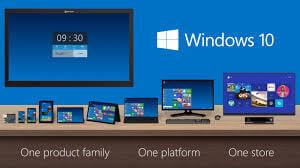 Всем привет сегодня хочу рассказать и поделиться рабочим активатором Windows 10 и разберем как активировать Windows 10. Данный активатор подойдет и для 8.1 и 7, с помощью него и серверную версию, начиная от 2008 R2 и заканчивая 2016 R2 можно лицензировать, так же активирует и MS Office 2007, 2010, 2013, 2016. Так что смотрим и скачиваем. Напомню такой же активатор Windows 8.1 я уже выкладывал. Хочу отметить, что creators update 1703, так же легко активируется, проверенно много раз.
Всем привет сегодня хочу рассказать и поделиться рабочим активатором Windows 10 и разберем как активировать Windows 10. Данный активатор подойдет и для 8.1 и 7, с помощью него и серверную версию, начиная от 2008 R2 и заканчивая 2016 R2 можно лицензировать, так же активирует и MS Office 2007, 2010, 2013, 2016. Так что смотрим и скачиваем. Напомню такой же активатор Windows 8.1 я уже выкладывал. Хочу отметить, что creators update 1703, так же легко активируется, проверенно много раз. Windows 2012/2012 R2
Щелкаем по ярлыку Этот Компьютер, если его нет, то я описал Как сделать ярлык Мой компьютер на рабочем столе Windows 8.1 и Как сделать ярлык Мой компьютер на рабочем столе Windows Server 2012R2 ранее. Выбираем вашу флешку и щелкаем по ней правым кликом, из контекстного меню выбираем Форматировать (Что такое форматирование описано тут). 
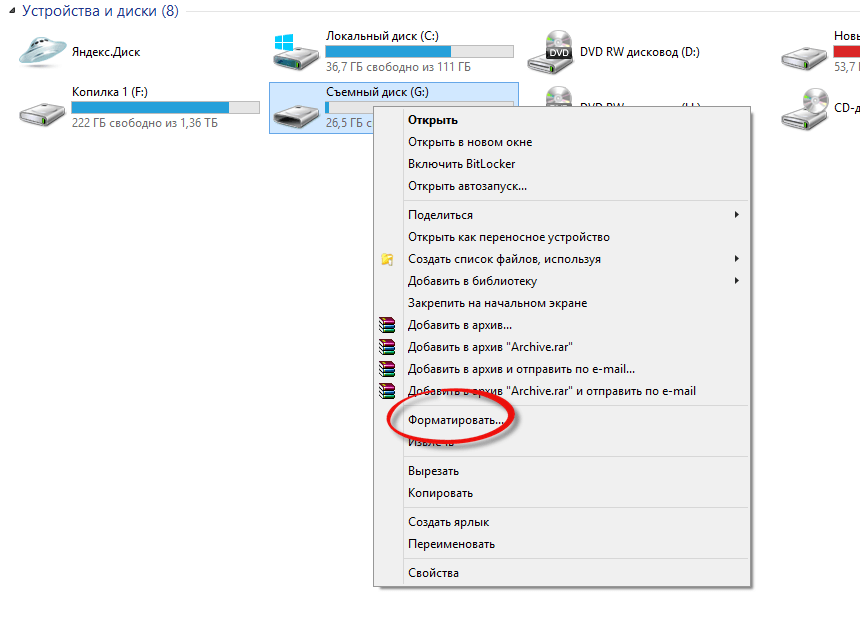
Windows 10, Windows 11 Раньше, чем ожидалось, компания Microsoft выложила новый тестовый билд операционной системы Windows 10, который включает в себя ряд нововведений, анонсированных ранее на этой неделе. К сожалению, в этой версии Technical Preview пока нет нового браузер Spartan, а также приложенияXbox One. Тем не менее, Microsoft включила в него обновление интерфейса, новое меню “Пуск”, а также интеграцию виртуального ассистента Cortana.
Раньше, чем ожидалось, компания Microsoft выложила новый тестовый билд операционной системы Windows 10, который включает в себя ряд нововведений, анонсированных ранее на этой неделе. К сожалению, в этой версии Technical Preview пока нет нового браузер Spartan, а также приложенияXbox One. Тем не менее, Microsoft включила в него обновление интерфейса, новое меню “Пуск”, а также интеграцию виртуального ассистента Cortana.
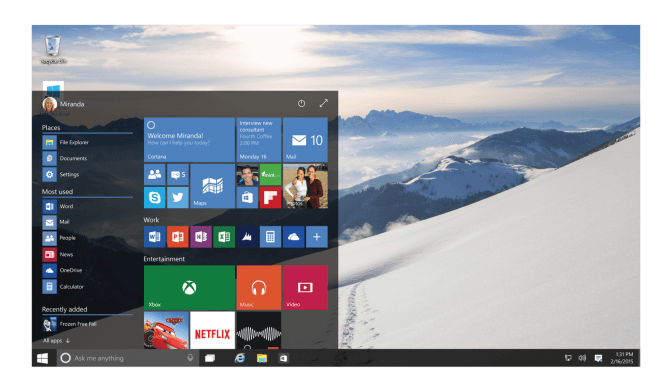 Раньше, чем ожидалось, компания Microsoft выложила новый тестовый билд операционной системы Windows 10, который включает в себя ряд нововведений, анонсированных ранее на этой неделе. К сожалению, в этой версии Technical Preview пока нет нового браузер Spartan, а также приложенияXbox One. Тем не менее, Microsoft включила в него обновление интерфейса, новое меню “Пуск”, а также интеграцию виртуального ассистента Cortana.
Раньше, чем ожидалось, компания Microsoft выложила новый тестовый билд операционной системы Windows 10, который включает в себя ряд нововведений, анонсированных ранее на этой неделе. К сожалению, в этой версии Technical Preview пока нет нового браузер Spartan, а также приложенияXbox One. Тем не менее, Microsoft включила в него обновление интерфейса, новое меню “Пуск”, а также интеграцию виртуального ассистента Cortana. Windows 2012/2012 R2
Для возвращения ярлыка Мой компьютер на рабочий стол Windows Server 2012 можно воспользоваться способом через реестр, а можно повозиться гораздо больше. Если вы решили пойти сложным путём, тогда предварительно необходимо установить компонент Возможности рабочего стола (Desktop Experience). В Server Manager выбрать Manage -> Add Roles and Features 
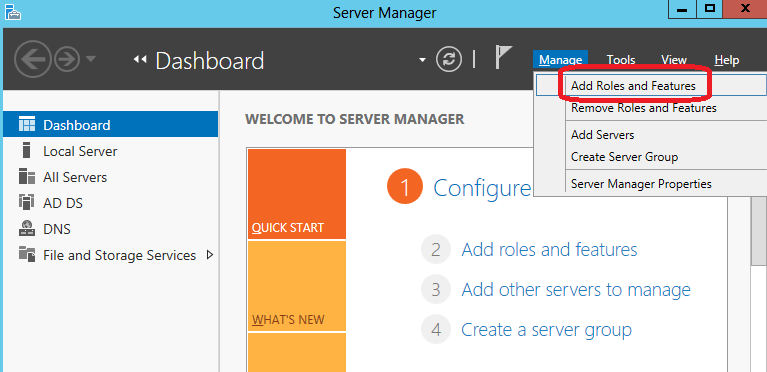
Windows 8/8.1
Juniper Ранее я описывал способ Как обновить прошивку (firmware) в Juniper SRX через web интерфейс, теперь рассмотрим второй способ не менее сложный как обновить прошивку (firmware) в Juniper SRX через флешку. Для данного метода вам потребуется собственно флешка, отформатированная в FAT16 или FAT32, если вы вдруг не знаете как это сделать, то читайте как отформатировать флешку в FAT16, FAT32, NTFS / Как отформатировать флешку в Windows 7 / Windows Server 2008R2. Допустим вы отформатировали флешку и залили на нее нужную прошивку. Сделать это можно на официальном сайте. Вставляем флешку в ваш SRX. Подключаемся к устройству через консоль или SSH под учетной записью root Для начала давайте посмотрим текущую версию. Делается это командой
Ранее я описывал способ Как обновить прошивку (firmware) в Juniper SRX через web интерфейс, теперь рассмотрим второй способ не менее сложный как обновить прошивку (firmware) в Juniper SRX через флешку. Для данного метода вам потребуется собственно флешка, отформатированная в FAT16 или FAT32, если вы вдруг не знаете как это сделать, то читайте как отформатировать флешку в FAT16, FAT32, NTFS / Как отформатировать флешку в Windows 7 / Windows Server 2008R2. Допустим вы отформатировали флешку и залили на нее нужную прошивку. Сделать это можно на официальном сайте. Вставляем флешку в ваш SRX. Подключаемся к устройству через консоль или SSH под учетной записью root Для начала давайте посмотрим текущую версию. Делается это командой Как обновить прошивку (firmware) в Juniper SRX через флешку-01[/caption]
Как обновить прошивку (firmware) в Juniper SRX через флешку-01[/caption]
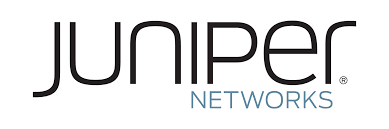 Ранее я описывал способ Как обновить прошивку (firmware) в Juniper SRX через web интерфейс, теперь рассмотрим второй способ не менее сложный как обновить прошивку (firmware) в Juniper SRX через флешку. Для данного метода вам потребуется собственно флешка, отформатированная в FAT16 или FAT32, если вы вдруг не знаете как это сделать, то читайте как отформатировать флешку в FAT16, FAT32, NTFS / Как отформатировать флешку в Windows 7 / Windows Server 2008R2. Допустим вы отформатировали флешку и залили на нее нужную прошивку. Сделать это можно на официальном сайте. Вставляем флешку в ваш SRX. Подключаемся к устройству через консоль или SSH под учетной записью root Для начала давайте посмотрим текущую версию. Делается это командой
Ранее я описывал способ Как обновить прошивку (firmware) в Juniper SRX через web интерфейс, теперь рассмотрим второй способ не менее сложный как обновить прошивку (firmware) в Juniper SRX через флешку. Для данного метода вам потребуется собственно флешка, отформатированная в FAT16 или FAT32, если вы вдруг не знаете как это сделать, то читайте как отформатировать флешку в FAT16, FAT32, NTFS / Как отформатировать флешку в Windows 7 / Windows Server 2008R2. Допустим вы отформатировали флешку и залили на нее нужную прошивку. Сделать это можно на официальном сайте. Вставляем флешку в ваш SRX. Подключаемся к устройству через консоль или SSH под учетной записью root Для начала давайте посмотрим текущую версию. Делается это командойcli show version exitи видим, что у меня версия 11.4R11 [caption id="attachment_7380" align="alignnone" width="312"]
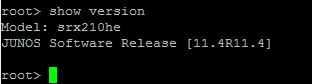 Как обновить прошивку (firmware) в Juniper SRX через флешку-01[/caption]
Как обновить прошивку (firmware) в Juniper SRX через флешку-01[/caption] Utilities Форматирование диска — программный процесс разметки области хранения данных электронных носителей информации, расположенной на магнитной поверхности (жёсткие диски, дискеты), оптических носителях (CD/DVD/Blu-ray-диски), твердотельных накопителях (флэш-память - flash module, SSD) и др. Существуют разные способы этого процесса. Само форматирование заключается в создании (формировании) структур доступа к данным, например, структур файловой системы. При этом возможность прямого доступа к находящейся на носителе информации теряется, часть ее безвозвратно уничтожается. Некоторые программные утилиты дают возможность восстановить некоторую часть (обычно — большую) информации с отформатированных носителей. В процессе форматирования также может проверяться и исправляться целостность носителя.
Форматирование диска — программный процесс разметки области хранения данных электронных носителей информации, расположенной на магнитной поверхности (жёсткие диски, дискеты), оптических носителях (CD/DVD/Blu-ray-диски), твердотельных накопителях (флэш-память - flash module, SSD) и др. Существуют разные способы этого процесса. Само форматирование заключается в создании (формировании) структур доступа к данным, например, структур файловой системы. При этом возможность прямого доступа к находящейся на носителе информации теряется, часть ее безвозвратно уничтожается. Некоторые программные утилиты дают возможность восстановить некоторую часть (обычно — большую) информации с отформатированных носителей. В процессе форматирования также может проверяться и исправляться целостность носителя.
 Форматирование диска — программный процесс разметки области хранения данных электронных носителей информации, расположенной на магнитной поверхности (жёсткие диски, дискеты), оптических носителях (CD/DVD/Blu-ray-диски), твердотельных накопителях (флэш-память - flash module, SSD) и др. Существуют разные способы этого процесса. Само форматирование заключается в создании (формировании) структур доступа к данным, например, структур файловой системы. При этом возможность прямого доступа к находящейся на носителе информации теряется, часть ее безвозвратно уничтожается. Некоторые программные утилиты дают возможность восстановить некоторую часть (обычно — большую) информации с отформатированных носителей. В процессе форматирования также может проверяться и исправляться целостность носителя.
Форматирование диска — программный процесс разметки области хранения данных электронных носителей информации, расположенной на магнитной поверхности (жёсткие диски, дискеты), оптических носителях (CD/DVD/Blu-ray-диски), твердотельных накопителях (флэш-память - flash module, SSD) и др. Существуют разные способы этого процесса. Само форматирование заключается в создании (формировании) структур доступа к данным, например, структур файловой системы. При этом возможность прямого доступа к находящейся на носителе информации теряется, часть ее безвозвратно уничтожается. Некоторые программные утилиты дают возможность восстановить некоторую часть (обычно — большую) информации с отформатированных носителей. В процессе форматирования также может проверяться и исправляться целостность носителя.