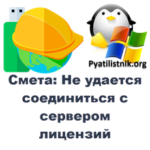How to disable the password request when the computer at work through an account in Windows 10, 8.1 and 8
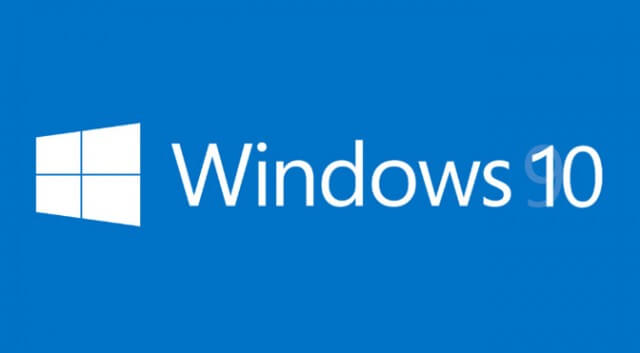
I think everyone who went to Windows 8 or Windows 8.1 have noticed a rather attractive innovation – is to synchronize some of the settings and data of the system with an account Microsoft. This saves some time to restore the system to the usual mind after you reinstall your system. But this innovation is a downside, Microsoft is very much bothered about the safety profile and now require you to enter a password every time you turn on if you are using an account Microsoft.
If you are using a local account all the old way, and it is not necessary to enter anything. Of course, Microsoft offered several options to simplify entry tools such as entering a four-digit PIN-code and graphical password, but not everyone is happy to see when you start the computer in any of these windows. Most are accustomed still upload your home computer without password.
1) Open the tool “Run” by pressing the key combination Win + R. Introduce in the window, the following:
control userpasswords2
Alternative command, if you have a first for some reason did not work:
netplwiz
And press the button OK.
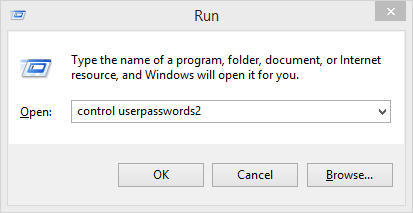
2) Open the “User Accounts”. You must select your user in window and remove the check mark from the “Users must enter a user name to use this computer”:
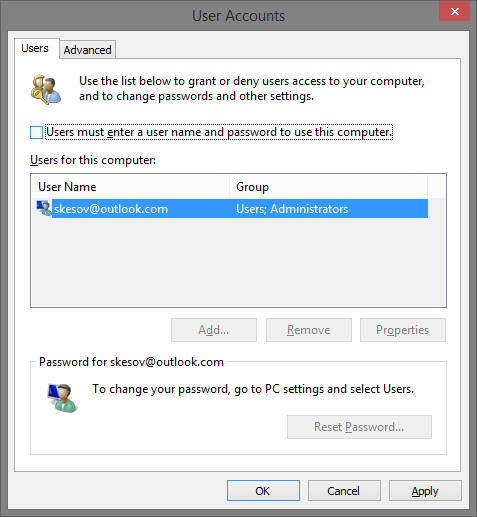
3) Press OK. And enter you password in new window for confirm process.
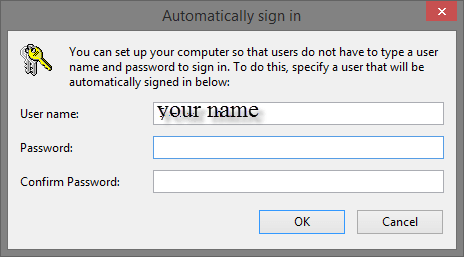
Reboot your PC and enjoy without password on start screen.