Hot-extend was invoked with size (6442450944 sectors) >= 2TB. Hot-extend beyond or equal to 2TB is not supported eng version
Purpose
VMware ESXi 5.5 introduces supportability for virtual machine disks (VMDKs) larger than 2 TB.
This article provides information on the conditions and limitations of large capacity virtual disks in ESXi 5.5.
Resolution
In vSphere 5.5, large capacity virtual disks have these conditions and limitations:
- An ESXi 5.5 or later host is required.
- The maximum supported VMDK size on an VMFS-5 datastore is increased to 62 TB. However, the maximum supported VMDK size on VMFS-3 is still 2 TB.
- The maximum supported size of a VMDK on NFS is the lesser of 62 TB and 1% less than the maximum file size supported by the NFS filesystem.Notes:
- The largest file size depends on the underlying file system (for example, 16 TB on ext3).
- A maximum of of 62 TB is enforced, even if the underlying NFS filesystem supports a greater size.
- The maximum supported size of a virtual mode Raw Device Mapping (vRDM) has also been increased from 2 TB to 62 TB.
- A VMDK larger than 2 TB can be created on a virtual machine that is powered on or off, but extending a VMDK beyond 2 TB is only supported when the virtual machine is powered off.
- You must use the vSphere Web Client to create or extend a VMDK beyond 2 TB. For more information, see the Troubleshootingsection of this article.
Virtual machines with large capacity disks have these conditions and limitations:
- The guest operating system must support large capacity virtual hard disks.
- You can only move or clone disks that are greater than 2 TB to ESXi 5.5 hosts, or to clusters that have such hosts available.
- The datastore format must be VMFS-5 or later, or an NFS volume on a Network Attached Storage (NAS) server.
- vSphere Flash Read Cache supports a maximum hard disk size of 16 TB.
- VMFS-3 volumes are not supported. You cannot move disks greater than 2 TB from a VMFS-5 datastore to a VMFS-3 datastore.
- You cannot hot-extend a virtual disk if the capacity after extending the disk is equal to or greater than 2 TB. Only offline extension of GPT-partitioned disks beyond 2 TB is possible.
- Fault Tolerance is not supported.
- Virtual SAN is not supported.
- BusLogic parallel controllers are not supported.
- Virtual machines with large capacity virtual hard disks or disks greater than 2 TB must meet resource and configuration requirements for optimal virtual machine performance. The maximum value for large capacity hard disks is 62 TB. When you add or configure virtual disks, always leave a small amount of overhead. Some virtual machine tasks can quickly consume large amounts of disk space, which can prevent successful completion of the task if the maximum disk space is assigned to the disk. Such events might include taking snapshots or using linked clones. These operations cannot finish when the maximum amount of disk space is allocated.
- In environments without shared storage, operations such as snapshot quiesce, cloning, Storage vMotion, or vMotion can take significantly longer to finish.
- You cannot relocate RDMs larger than 2 TB to datastores other than VMFS-5 or, to hosts older than ESXi 5.5.
- To enable the Microsoft Windows operating system to address a maximum storage capacity for a device greater than 2 TB, the disk must be initialized by using the GUID partition Table (GPT) partitioning scheme. For more information, see Windows support for hard disks that are larger than 2 TB (https://support.microsoft.com/kb/2581408). Note: The preceeding link was correct as of June 13, 2014. If you find the link is broken, please provide feedback and a VMware employee will update the link.
Changes in virtual machine snapshots for VMDKs larger than 2 TB:
- Snapshots taken on VMDKs larger than 2 TB are now in Space Efficient Virtual Disk (SESPARSE) format. No user interaction is required. The redo logs will be automatically created as SESPARSE instead of VMFSSPARSE (delta) when the base flat VMDK is larger than 2 TB.
- Extending a base flat disk on VMFSSPARSE or SESPARSE is not supported.
- The VMFSSPARSE format does not have the ability to support 2 TB or more.
- VMFSSPARSE and SESPARSE formats cannot co-exist in the same VMDK. In a virtual machine, both types of snapshot can co-exist, but not in the same disk chain. For example, when a snapshot is taken for a virtual machine with two virtual disks attached, one smaller than 2 TB and one larger than 2 TB, the smaller disk snapshot will be VMFSSPARSE the larger disk snapshot will be SESPARSE.
- Linked clones will be SESPARSE if the parent disk is larger than 2 TB.
Troubleshooting
- When you attempt to extend a VMDK beyond 2 TB on a powered on virtual machine, you see this error in the client:
Hot-extend was invoked with size (*** sectors) > =2TB. Hot-extend beyond or equal to 2TB is not supported. This disk extend operation failed: msg.disklib.INVALTo resolve this issue:- Power off the virtual machine and retry the extend operation.
- Detach the VMDK from the original virtual machine and attach to any other powered off virtual machine and then increase the size to the desired size. Detach the VMDK from the temporary powered off vm and attach back to the original Virtual machine
- When you attempt to create a large virtual disk on a VMFS-3 datastore or on NFS using ext3, you see this error in the vSphere Client or when using
vmkfstools:Failed to create virtual disk: The destination file system does not support large files (12). - When you attempt to create a large VMDK using the vSphere Client, you see the error:
The disk capacity entered was not a properly formed number or was out of range. It has been replaced with the nearest acceptable valueChecking the size of the newly created or expanded VMDK, you find that it is 4 TB.To resolve this issue:
DiskCapControl : value 6924239004288 is out of range (1048576,4398046511104)- Use the vSphere Web Client to create VMDKs larger than 4 TB, or to extend an existing VMDK beyond 4 TB.
- Use the vSphere CLI or
vmkfstoolsto extend or create VMDKs larger than 4 TB. For more information, see Adding space to an ESXi/ESX host virtual disk (994) and step 5 in Recreating a missing virtual machine disk (VMDK) descriptor file (1002511).
For more information, also see:
- Value out of range error message when adding disks larger than 4TB in vSphere Client (2054952).
- Cannot Consolidate Snapshots for Large-Capacity Disks in the vSphere 5.5 Troubleshooting Guide.

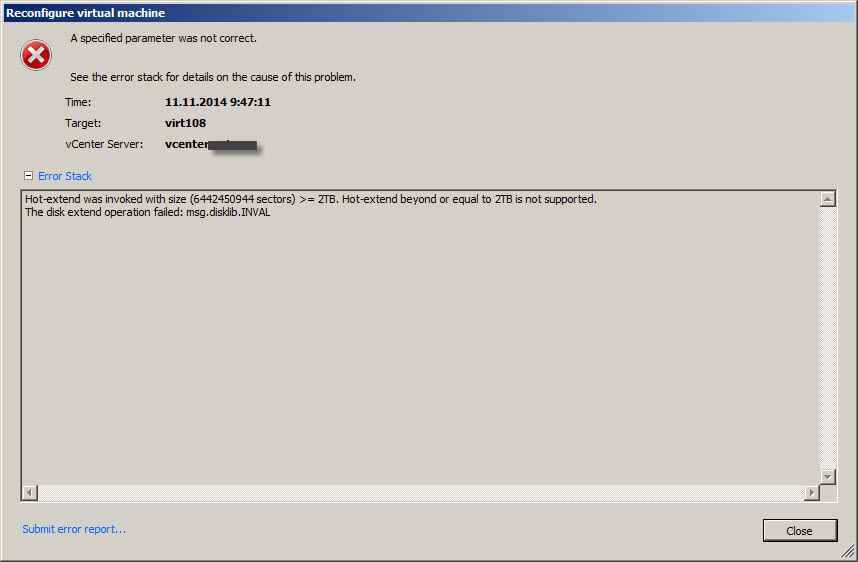


![Ошибка запуска VM: File system specific implementation of Ioctl[file] failed Ошибка запуска VM: File system specific implementation of Ioctl[file] failed](https://pyatilistnik.org/wp-content/uploads/2023/07/file-system-specific-implementation-150x150.png)



