How reset iLO to factory default settings using HP SmartStart CD

Ever needed to erase all settings of iLO and restore the factory settings? If you are an Administrator of HP Proliant Server, then you might have come across in a situation where you have to reset the HP Integrated Lights-Out (iLO) to Factory default settings. There can be numerous reasons to performfactory reset of iLO on your server. Here, in this article I will share the most commonly used methods to reset HP Integrated Lights-Out (iLO) to HP Factory default settings. When you reset iLO to Factory defaults, you will lose all your iLO Network settings, all user accounts, iLO Advanced license information and passwords etc. So ensure that you perform this action only when you really know what you are doing!. You cannot restore your old configuration once the factory reset is applied. Once the factory defaults are loaded, you may need to find the default user name and password of iLO to re-configure again. Default user name and password information will be available on iLO tag of your HP Server.
Reset iLO to factory default using HP SmartStart CD:
You can launch Lights-out configuration utility from HP SmartStart CD and reset your HP iLO configurationto factory defaults. This method will work only if you are using G7 or below series (G6, G5, G4 etc.) of HP Proliant Servers. This method will not work on latest HP Proliant Gen8 and Gen9 servers because these servers do not use SmartStart CDs rather they use Intelligent Provisioning.
Note: Backup your iLO Advance license key (if installed) before you reset iLO to factory defaults.
Here are the steps you need to follow to reset your iLO to factory defaults. I expect that you already own a SmartStart CD, if not, please download it from HP.com.
1. Boot your HP Server using HP SmartStart CD.
2. Once SmartStart CD is loaded, click on Maintenance button (check screenshot).
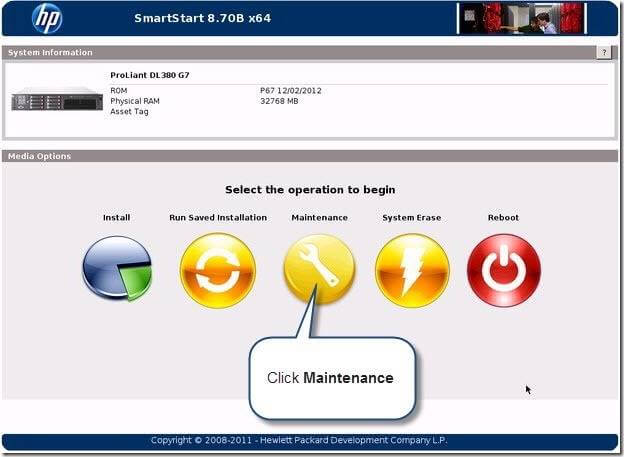
3. Now you can many utilities like ACU, Insight Diagnostics etc. (screenshot provided below).
4. Click on HP Lights-Out Configuration utility.
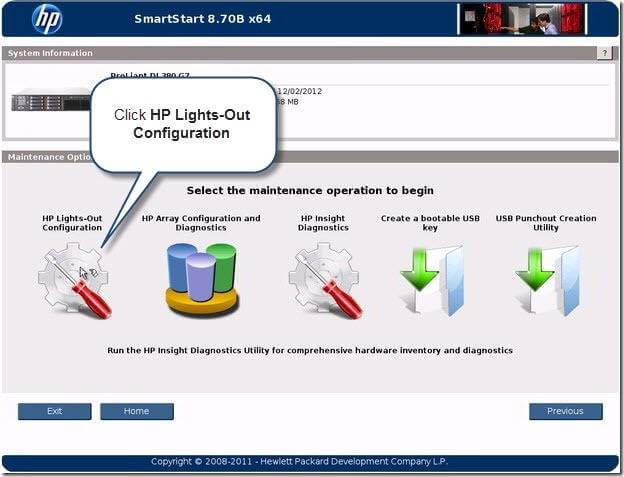
5. Lights-Out Configuration Utility will launch.
6. Click on Reset link as shown below.
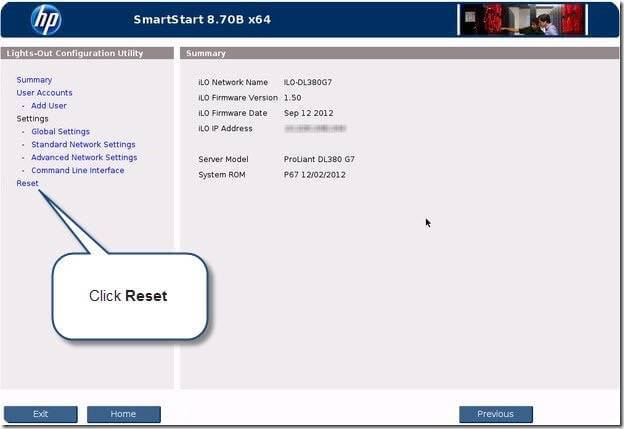
7. Here you can find two buttons (Reboot and Reset).
8. To restore iLO to factory default settings, click on Reset button as shown below.
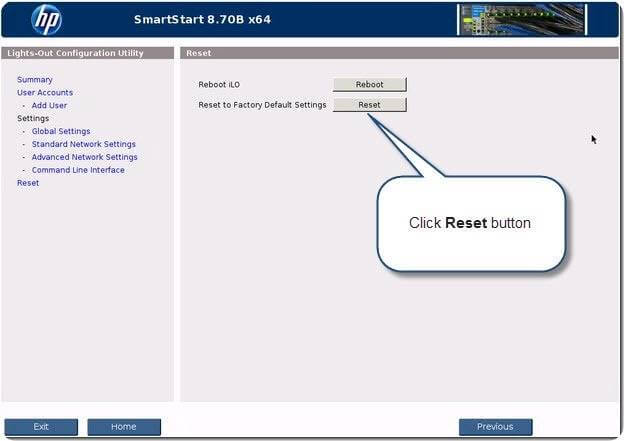
While you restore iLO to factory default settings, your server fans might run at full speed. This is an expected behavior. Let me know whether you were able to sucessfully reset iLO on your server? Did you face any issue while re-configiring iLO? Let me know how it went!
Материал сайта pyatilistnik.org



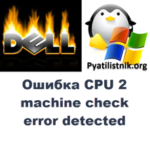



i do everything but when i press reset i get error ilo command error