Error 0x800ccc0f in MS Outlook 2010 / How to Resolve Outlook Error 0x800ccc0f
Everything worked properly till yesterday but today when I opened MS Outlook email application and tried to send/receive email message, get an error message:
Task 'server name - Sending and Receiving' reported error (0x800ccc0f): 'The connection to the server was interrupted. …..
SYMPTOMS
When you try to send or receive an e-mail message in Outlook 2002, you may receive an error message similar to the following:
Error 0×800ccc0f: Connection to the server was interrupted.
CAUSE
This problem may occur if you have an antivirus e-mail protection utility enabled, which checks the mail as it comes in from your Post Office Protocol (POP) server.
RESOLUTION
To resolve this problem, disable the antivirus e-mail protection utility as well as the Windows Firewall, to disable the Windows Firewall, follow these steps:
1. Open the Control Panel (Start > Control Panel)
2. Open Network Connection
3. Right click on the internet connection you’re using (LAN, or Wireless, or GreenNet Dial-up)
4. From the menu select ‘Properties’
5. Go to the ‘Security’ tab, and switch off the Firewall.
Then, if you haven’t already done so you need to manually add the incoming POP server name (pop.gn.apc.org) and the outgoing SMTP server name (smtp.gn.apc.org) in the E-mail Accounts dialog box in Outlook. To manually add the POP server setting, follow these steps:
1. Start Outlook.
2. On the Tools menu, click E-mail Accounts.
3. Click View or change existing e-mail accounts, and then click Next.
4. In the E-mail Accounts dialog box, click Add.
5. Click POP3, and then click Next.
6. Type the correct information for your POP3 mail server, and then click Next.
7. Click Finish.
Source: Microsoft Knowledge Base Article – 816866
SYMPTOMS
When you try to send an e-mail message through an SMTP connection, you may receive an error message similar to the following after submission of the e-mail message has completed:
Your server has unexpectedly terminated the connection. Possible causes for this include server problems, network problems, or a long period of inactivity. Subject ‘Over Limit’, Account: ‘Acount_Name’, Server: ‘Server_Name’, Protocol: SMTP, Port: 25, Secure (SSL): No, Error Number: 0×800CCC0F
2nd possible CAUSE if using Windows 2000
This issue may occur if the message is larger than the message size limit of the SMTP connection. The receiving server will usually generate a 552 error. Other email clients check the maximum length permitted before sending.
RESOLUTION
Service Pack Information
To resolve this problem, obtain the latest service pack for Microsoft Windows 2000. For additional information, click the following article number to view the article in the Microsoft Knowledge Base:
Hotfix Information
A supported fix is now available from Microsoft, but it is only intended to correct the problem that is described in this article. Apply it only to computers that are experiencing this specific problem. This fix may receive additional testing. Therefore, if you are not severely affected by this problem, Microsoft recommends that you wait for the next Windows 2000 service pack that contains this fix.
To resolve this problem immediately, contact Microsoft Product Support Services to obtain the fix. For a complete list of Microsoft Product Support Services phone numbers and information about support costs, visit the following Microsoft Website:
http://support.microsoft.com/default.aspx?scid=fh;EN-US;CNTACTMS
NOTE: In special cases, charges that are ordinarily incurred for support calls may be canceled if a Microsoft Support Professional determines that a specific update will resolve your problem. The typical support costs will apply to additional support questions and issues that do not qualify for the specific update in question.
STATUS
Microsoft has confirmed that this is a problem in the Microsoft products that are listed at the beginning of this article. This problem was first corrected in Microsoft Windows 2000 Service Pack 4.
Error 0×800ccc0f
OL2002: “Error 0×800ccc0f: Connection to the Server Was Interrupted” Error Message When You Try to Send or Receive an E-Mail Message
I tried to search out the exact reason of this problem and found that this error message appears in MS Outlook and Outlook Express due to the following reasons:
i) Connectivity issue in Network/Internet
ii) Incorrect profile settings configuration in Outlook
iii) Incorrect server settings
iv) Antivirus/Windows firewall has blocked the messages
v) Outlook profile or data has been damaged
Detailed information about this Outlook Error 0x800ccc0f message, is available in this Microsoft KB article: http://support.microsoft.com/kb/813514
During the search operation, I found the following solutions to work around this problem:
1) Check your Network connectivity and Server settings
2) If solution 1 dos not help you to fix the issue, disable the Anti-virus program to scan the Outlook data if it is already enabled.
3) Check your profile settings and make necessary correction if it is not correct
4) Delete your current profile and recreate a new profile
5) If you still facing the Outlook Error 0x800ccc0f during the Send/Receive task after you verified above settings, you may either contact to PSS or use a Outlook PST repair tool to work around this problem easily.
How to Repair Damaged Outlook PST and Fix Outlook Error 0x800ccc0f?
If you continue to encounter this error message, you might have a damaged or corrupted PST file. It could also due to oversized PST file. In order to repair and solve this outlook error, you may run either inbuilt scanpst.exe tool or a third party PST repair software.
Note: Above solutions will work fine with all versions of MS Outlook including Outlook 2010 and Outlook 2013.
When above solutions did not work in my case, then I ran scanpst utility against this outlook data file, but no success. At last, I downloaded a third party Outlook PST repair software as recommended by many MVPs and users on the web. Here is the link of that tool: http://www.outlook-pstrepair.com/
Finally, I resolved this problematic Outlook Error 0x800ccc0f message with the help of this third party application.

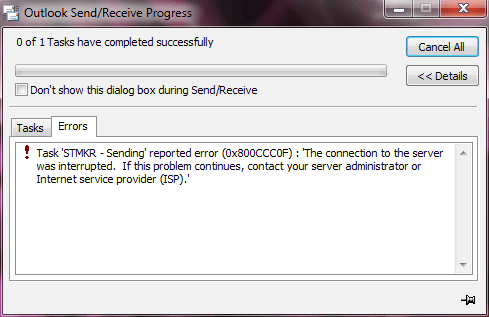

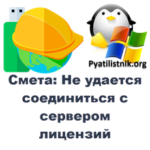
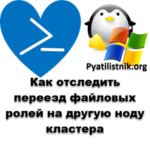



tnx/